Walking the "happy path"
When investigating an application for security vulnerabilities, you should never blindly start throwing attack payloads at it. Instead, make sure that you understand how it works before attempting any exploits.
Before commencing security testing, understanding the structure of the application is paramount. Without a thorough understanding of the layout of the application, it is unlikely that it will be tested thoroughly. Map the target application and understand the principal workflows.1
A good way to gain an understanding for the application, is to actually use it in the way it was meant to be used by a normal user. In regular software testing this is often called "happy path" testing.
Also known as the "sunny day" scenario, the happy path is the "normal" path of execution through a use case or through the software that implements it. Nothing goes wrong, nothing out of the normal happens, and we swiftly and directly achieve the user's or caller's goal.2
The OWASP Juice Shop is a rather simple e-commerce application that covers the typical workflows of a web shop. The following sections briefly walk you through these "happy path" use cases.
Browse products
When visiting the OWASP Juice Shop you will begin on the landing page
#/ which initially displays all products offered in the shop. Clicking
on the logo in the top left corner of the screen will always bring you
back to this screen (or more precisely, to its alias #/search).
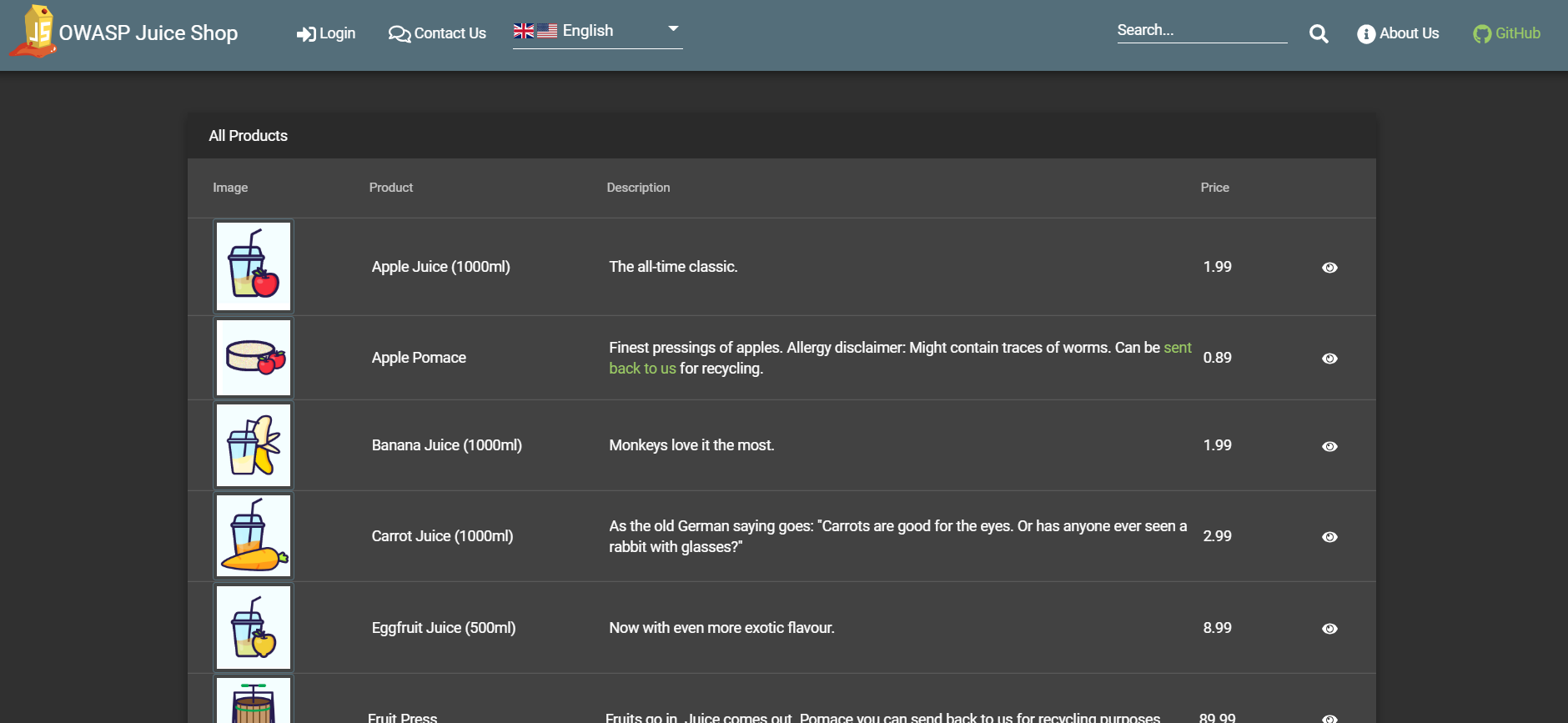
This is of course the "bread & butter" screen for any e-commerce site. When you click on the small "eye"-button next to the price of a product, an overlay screen will open showing you that product details including a list of customer reviews for that product (if available). You can also enter a new (or edit an existing) product review in this dialog. Authenticated users can upvote reviews they like.
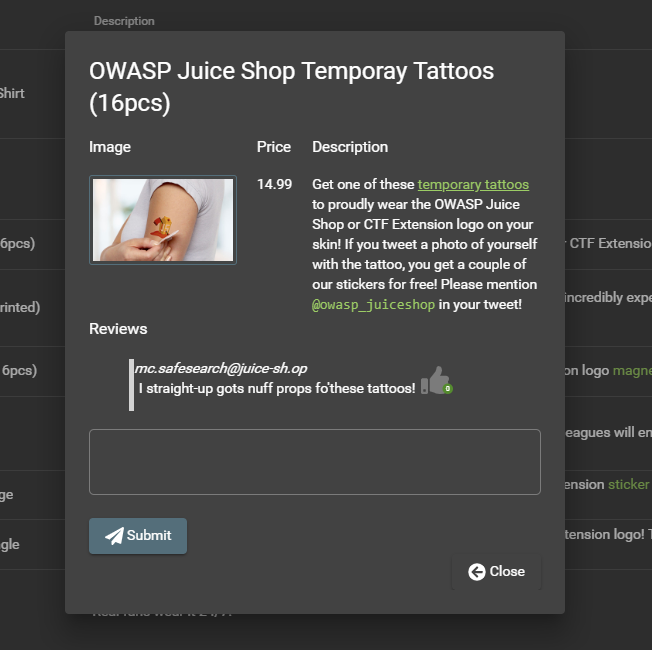
You can use the Search... box in the navigation bar on the top of the screen to filter the table for specific products by their name and description. Using the controls at the bottom of the table, you can navigate through a the result list that exceeds the Items per page limit.
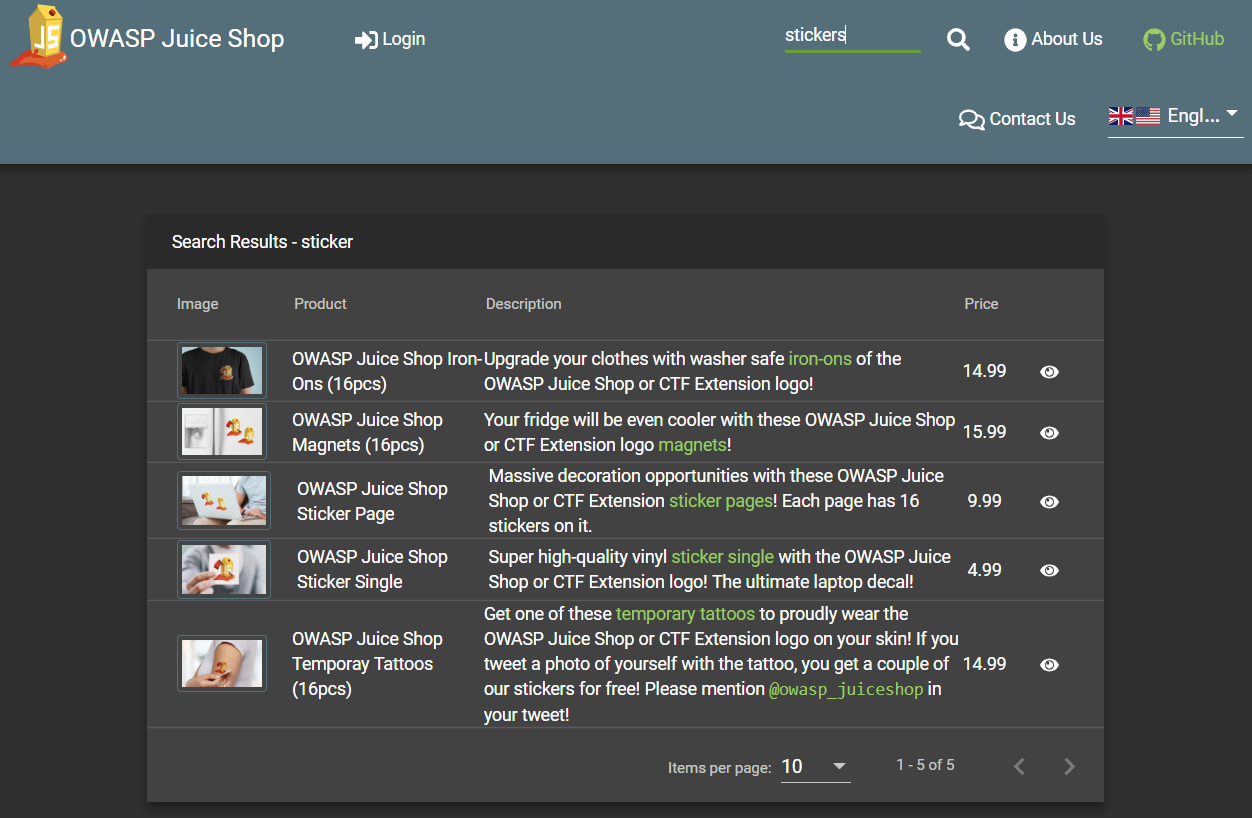
User login
You might notice that there seems to be no way to actually purchase any
of the products. This functionality exists, but is not available to
anonymous users. You first have to log in to the shop with your user
credentials on the #/login page. There you can either log in with your
existing credentials (if you are a returning customer) or with your
Google account.
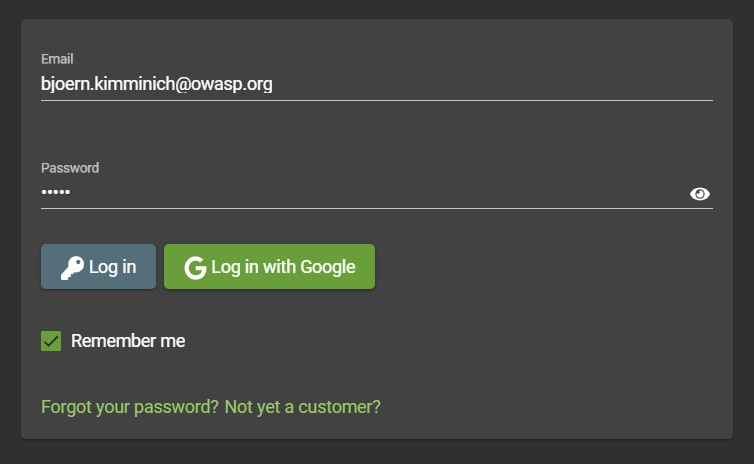
User registration
In case you are a new customer, you must first register by following the
corresponding link on the login screen to #/register. There you must
enter your email address and a password to create a new user account.
With these credentials you can then log in... and finally start
shopping! During registration you also choose and answer a security
question that will let you recover the account if you ever forget your
password.
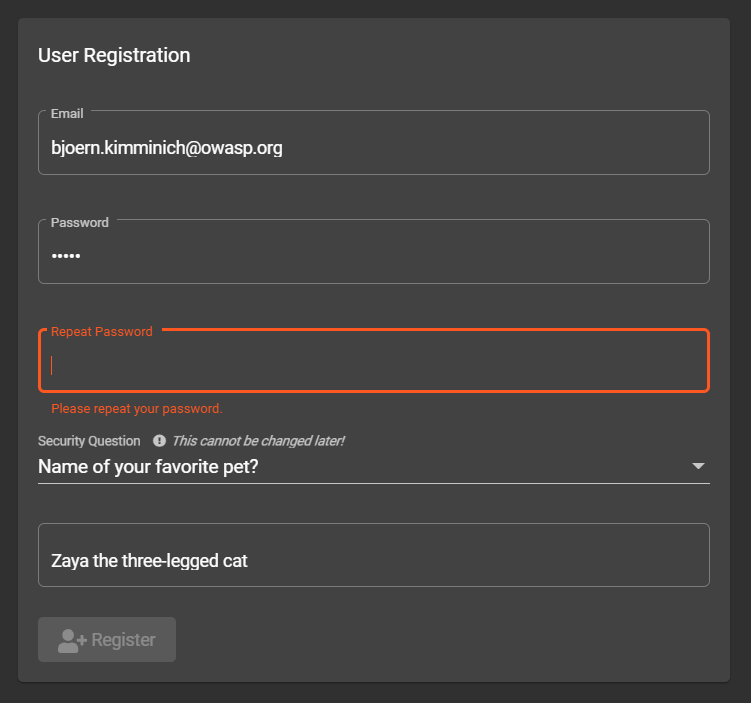
Forgot Password
By providing your email address, the answer to your security question and a new password, you can recover an otherwise inaccessible account.

Choosing products to purchase
After logging in to the application you will notice a "shopping
cart"-icon in every row of the products table. Unsurprisingly this will
let you add one or more products into your shopping basket. The Your
Basket button in the navigation bar will bring you to the #/basket
page, where you can do several things before actually confirming your
purchase:
- increase ("+") or decrease ("-") the quantity of individual products in the shopping basket
- remove products from the shopping basket with the "trashcan"-button
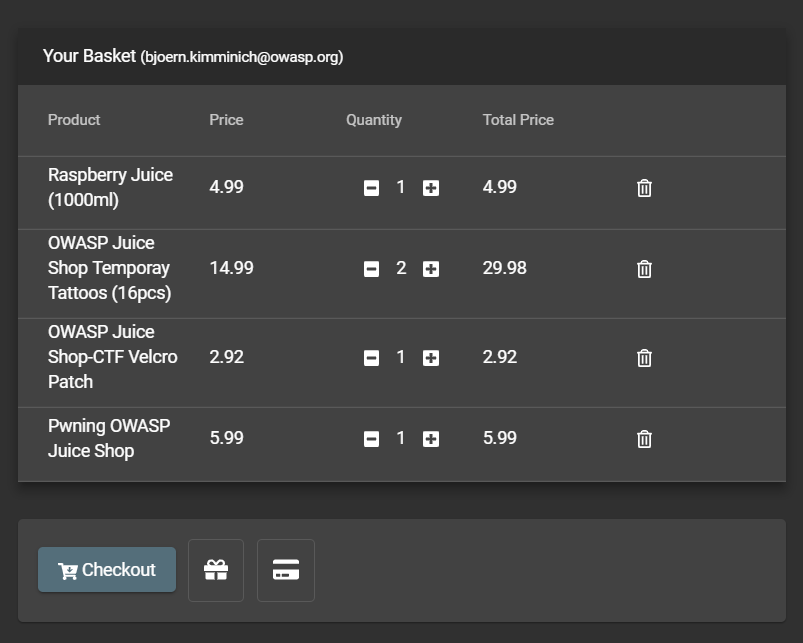
Checkout
Still on the #/basket page you also find some purchase related buttons
that are worth to be explored:
- unfold the Coupon section with the "gift"-button where you can redeem a code for a discount
- unfold the Payment section with the "credit card"-button where you find donation and merchandise links
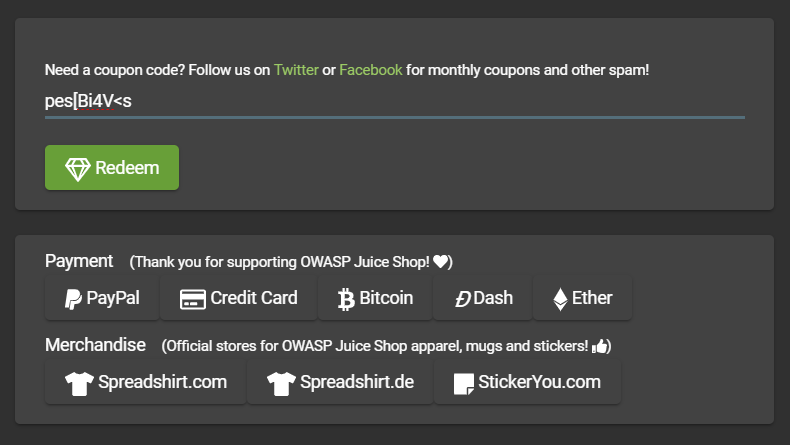
Finally you can click the Checkout button to issue an order. You will be forwarded to a PDF with the confirmation of your order right away.
You will not find any "real" payment or delivery address options anywhere in the Juice Shop as it is not a "real" shop, after all.
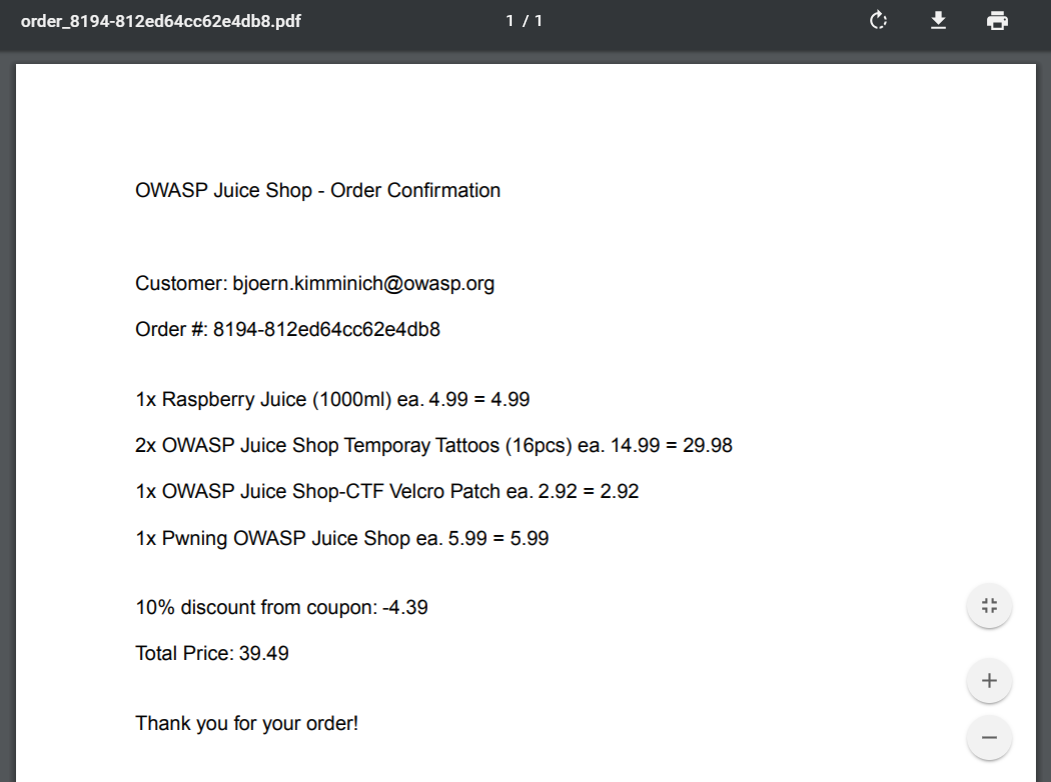
User Menu
Clicking the user icon right next to the application logo & title, you will give you access to several secondary use cases of the Juice Shop. This menu is obviously only available when you are logged in with your user account.
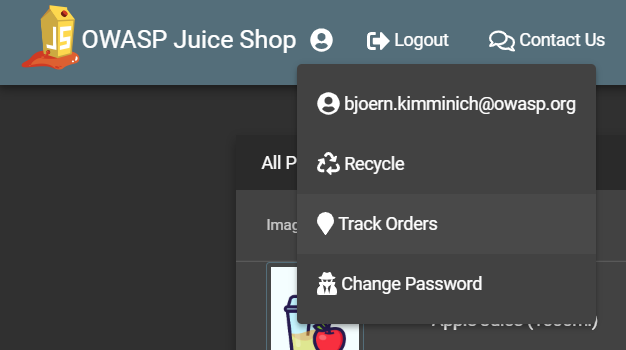
User Profile
Clicking you your email address in the user menu, you will get to the
User Profile screen on /profile. Visiting it might break your user
experience a bit, as it looks slightly less sophisticated than the rest
of the shop's UI. It is fully functional nonetheless, as it allows you
to upload a JPG-format picture of yourself (or link an existing
Gravatar) and choose a username for your account.
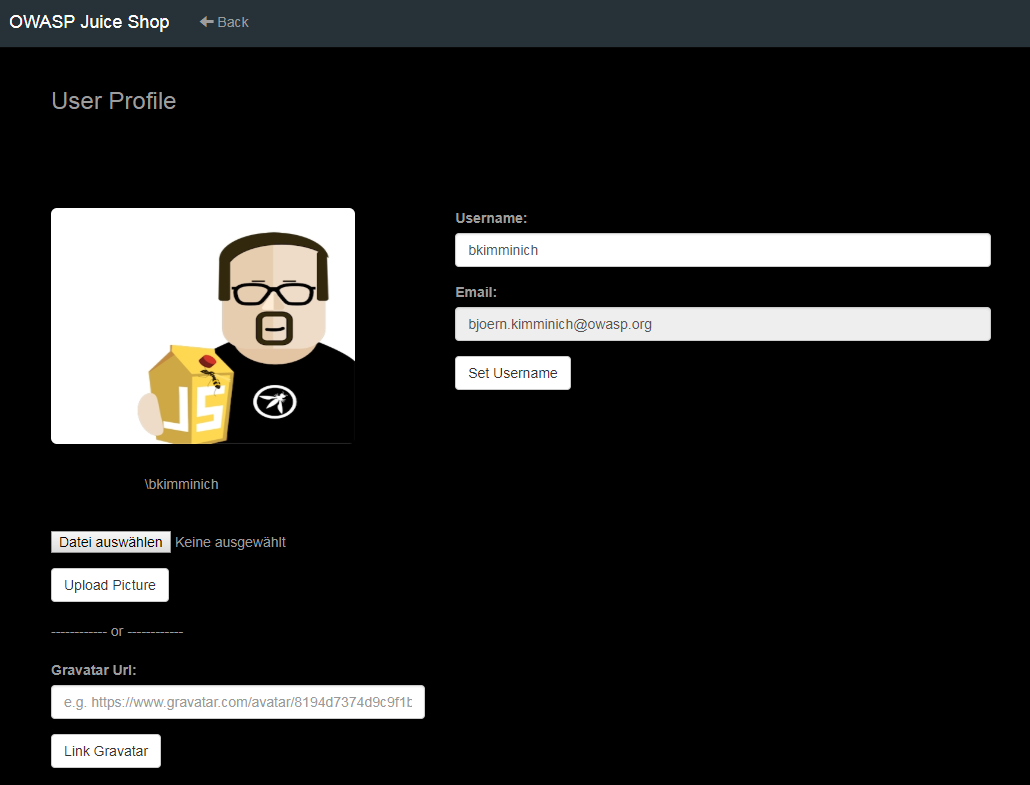
Request Recycling Box
When logged in you will furthermore see a Recycle button that brings
you to the #/recycle page. This is a very innovative feature that
allows eco-friendly customers to order pre-stamped boxes for returning
fruit pressing leftovers to the Juice Shop.
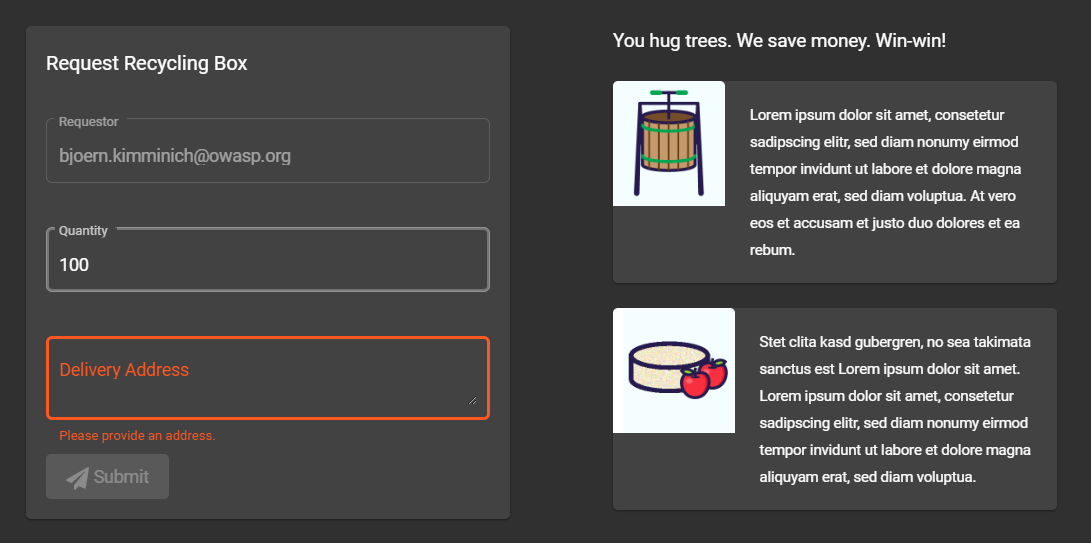
For greater amounts of pomace the customer can alternatively order a truck to come by and pick it up at a chosen future date.
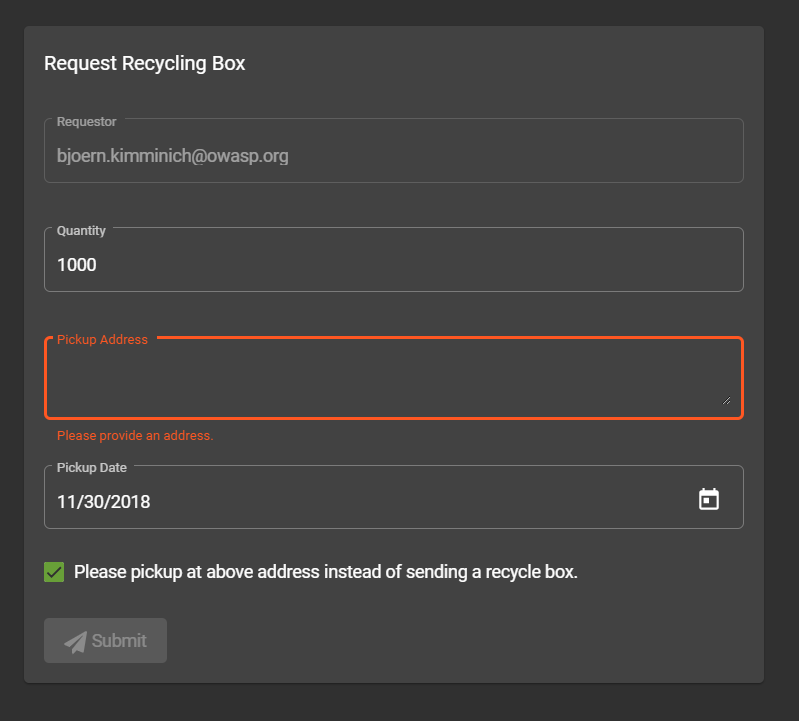
Order Tracking
Equipped with an order number from your confirmation PDF, you can invoke
the #/track-order functionality by clicking Track Orders.

After entering a valid order number, you will be shown the products from your order along with a delivery status and expected delivery date.
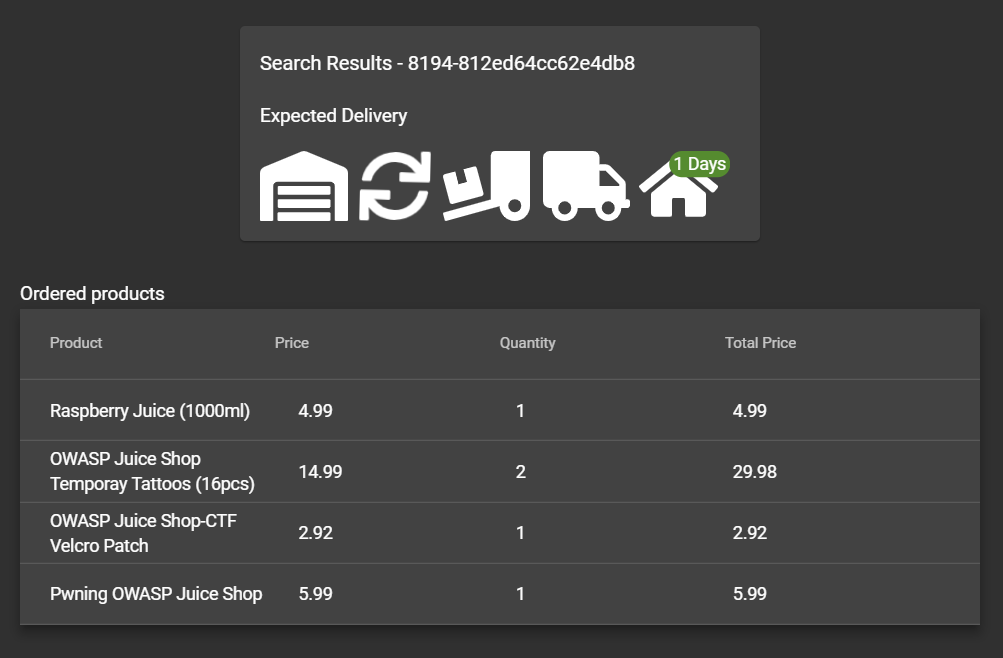
Just as there was no "real" payment was happening, you will hopefully understand that there is no "real" order delivery happening - no matter what the order tracking dialog suggested.
Change user password
If you are currently logged in you will find the obligatory Change
Password button in the navigation bar. On the #/change-password page
you can then choose a new password. To prevent abuse you have of course
to supply your current password to legitimate this change.
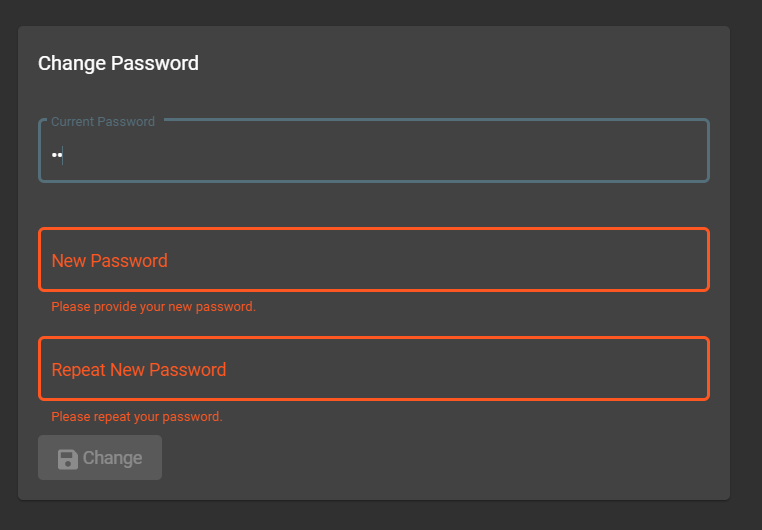
Contact Us Menu
The Contact Us button in the navigation bar reveals another drop-down menu with up to two options to choose from.
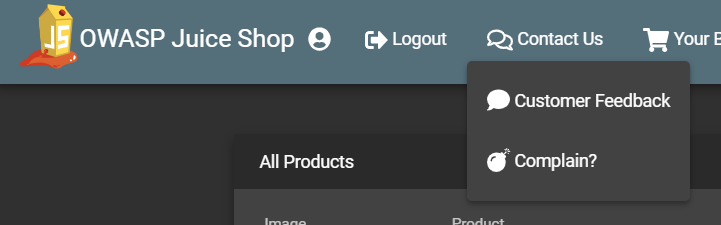
Customer Feedback
Customers are invited to leave feedback about their shopping experience
with the Juice Shop. Simply visit the #/contact page by clicking the
Customer Feedback menu item. You might recognize that it is also
possible to leave feedback as an anonymous user. The contact form is
very straightforward with a free text Comment field and a Rating on
a 1-5 stars scale. To prevent abuse, you have to solve a simple
mathematical problem before being allowed to submit your feeback.
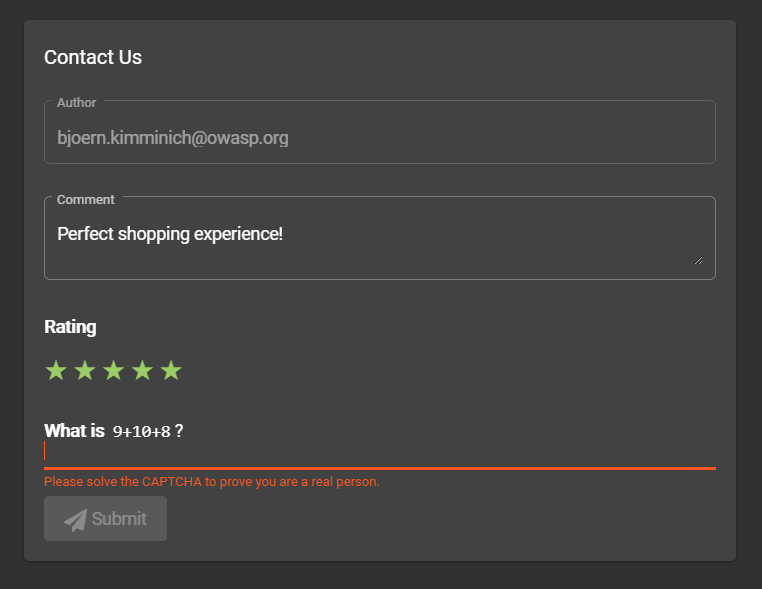
Complain
The Complain? menu item is shown only to logged in users. It brings
you to the #/complain page where you can leave a free text Message
and also attach an Invoice file in case you had some issues with a
recent order at the Juice Shop.
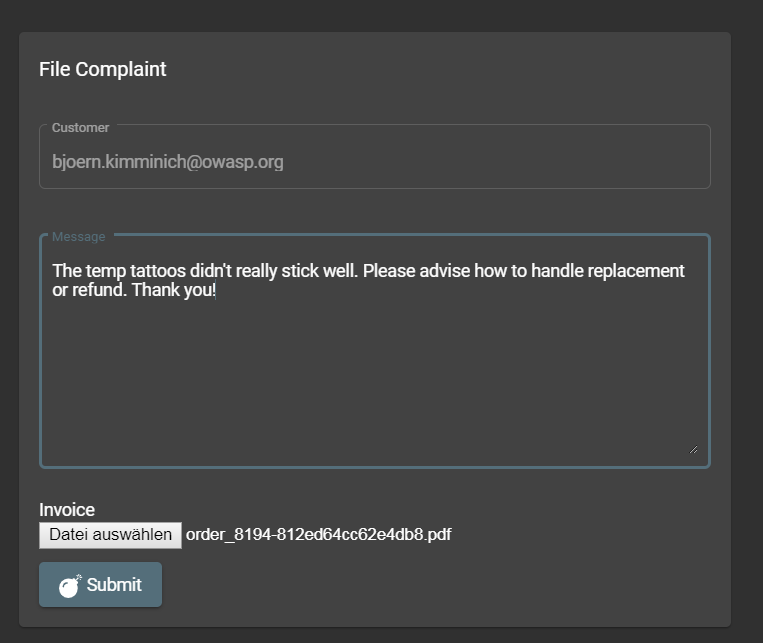
About Us
Like every proper enterprise, the OWASP Juice Shop has of course an
#/about page titled About Us. There you find a summary of the
interesting history of the shop along with a link to its official Terms
of Use document. Additionally the page displays a fancy illustrated
slideshow of all customer feedback. Beneath that
you can find all important social media contact information of the shop.
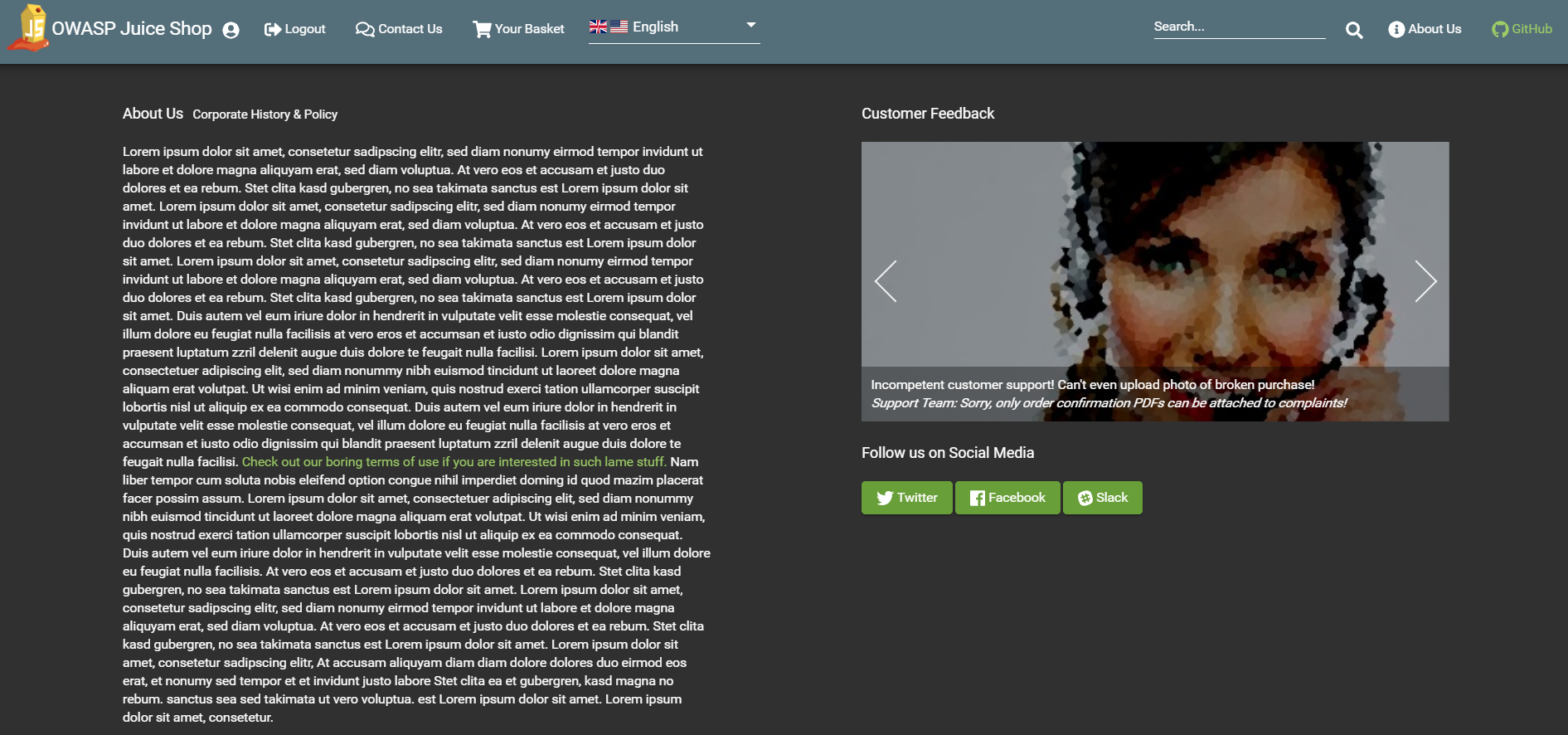
Language selection
From a dropdown menu in the navigation bar you can select a multitude of languages you want the user interface to be displayed in. Languages marked with a "flask"-icon next to them offer only rudimentary or partial translation.
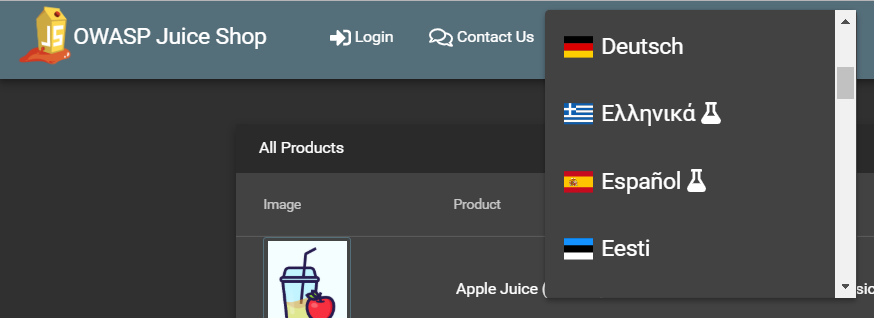
If you want to know more about (or even help with) the localization of OWASP Juice Shop, please refer to the Help with translation chapter in part III of this book.
1. https://www.owasp.org/index.php/Map_execution_paths_through_application_(OTG-INFO-007) ↩
2. http://xunitpatterns.com/happy%20path.html ↩